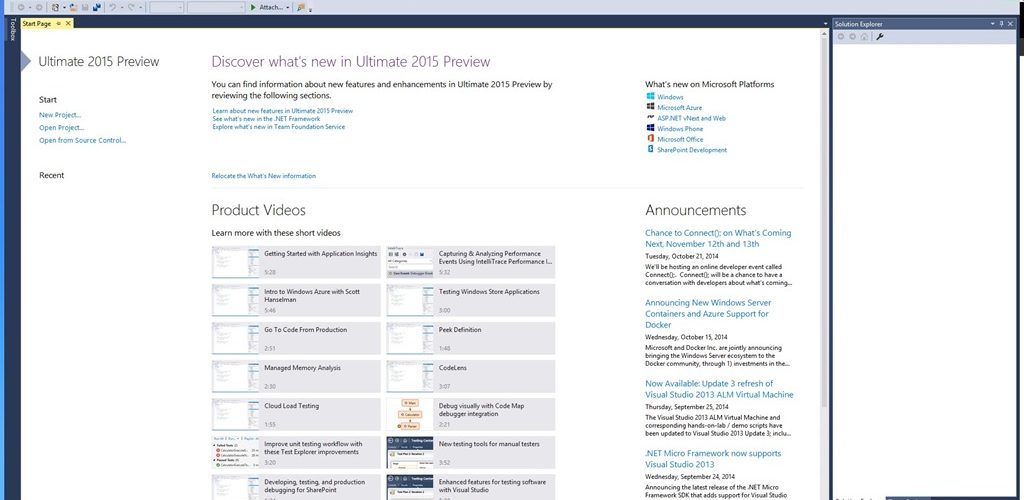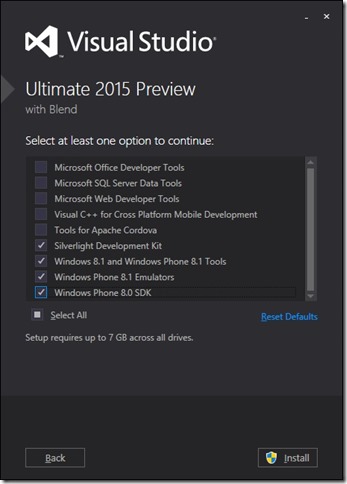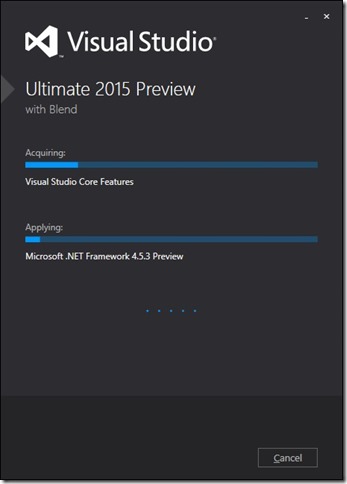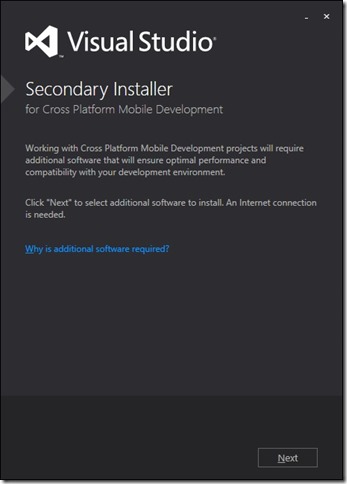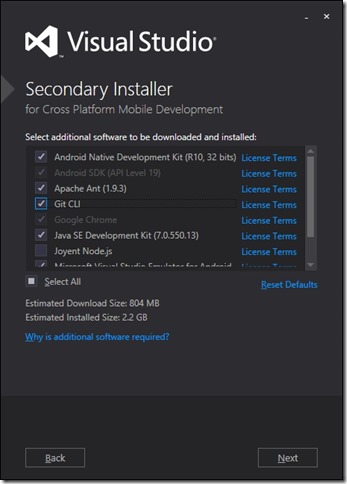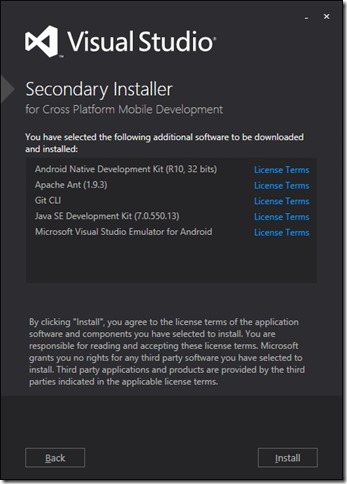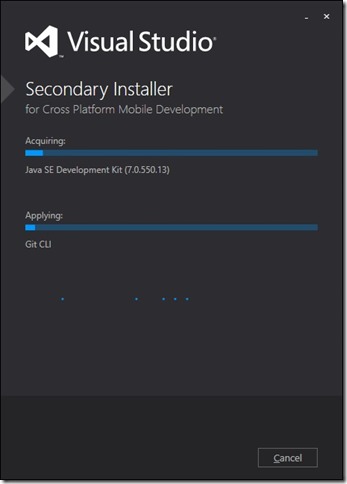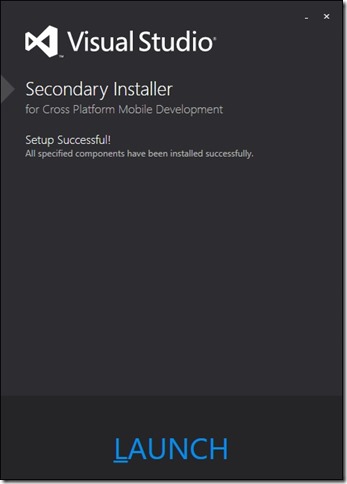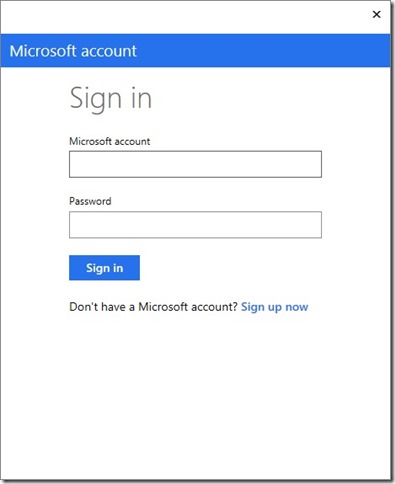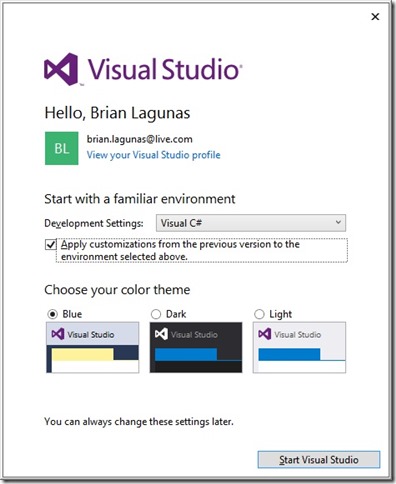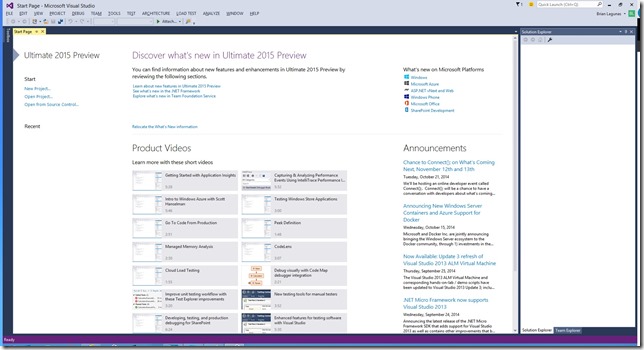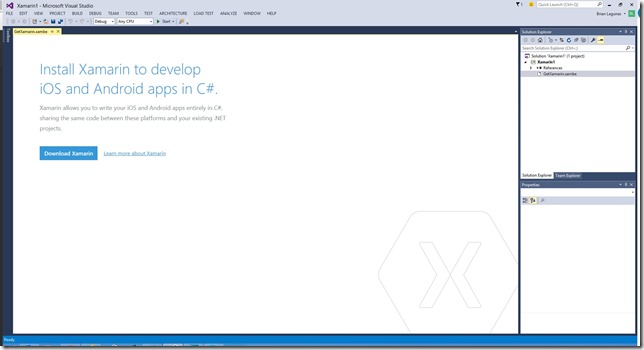Unless you were living under a rock today, you have probably heard about the availability of the new Visual Studio 2015 Preview. Now, your first question is can I install it side-by-side with Visual Studio 2013? Well according to Scott Guthrie, yes you can. So I did. I figured I would walk you through the process that I went through.
The first thing you have to download the Visual Studio 2015 Preview. Here are some of the highlights that ship with the Visual Studio 2015 Preview:
- Visual C++ for Cross Platform Mobile Development
- Visual Studio Emulator for Android
- Visual Studio Tools for Apache Cordova
- .NET 2015 Preview
- Web platform and tools improvement
- New IDE Features
- Blend for Visual Studio 2015
- Debugging Improvements
- Memory Diagnostics
- Application Insights
You should check out the release notes to get more details about what is included in Visual Studio 2015 Preview. If you have been using any of the previous Visual Studio 2014 CTP bits, then you must uninstall it first. Otherwise, you are asking for trouble. So, just uninstall it, okay.
When you first run the installer you are presented with a number of options you can select to install. Pick the ones you care about, and then go to the next step.
Now, you can sit back and watch progress bars, take a bathroom break, or go chase chickens in your back yard. Anything you can do to kill a little time while the installer does its thing.
After this installation completes, you will have to reboot your computer. Once your computer is done rebooting, you log back in and think you can get started with the Visual Studio 2015 Preview, right. Well, not just yet. You will be prompted with a secondary installer. You only care about this if you want to do cross-platform development. So, that basically means that you will be installing more stuff.
Hit the next button, and you will be presented with another list of more features you can install. Including the new Android emulator, which is freaking cool.
Now, you might expect that when you click “Next”, things will start installing, right? Well, that would just be too easy. First you have a confirmation screen in which you must basically agree to all the licensing that no one actually reads.
Once you click install again, then the progress bars start ticking again. Go chase some more chickens!
Finally! We’re done! Or are we?
Once you click on the “LAUNCH” button, we would now expect Visual Studio 2015 Preview to popup so we can start coding. Right? Well, not so fast there! First you have to sign in.
Okay, so we enter our username and password, and now we can start using Visual Studio 2015 Preview. Right? Well, not yet, but almost. Next, you have to choose your environment, our theme, and if you want to import your settings from a previous version of Visual Studio.
Now can we start using Visual Studio 2015 Preview? Yes you can!
As you can see, on the surface not much has changed. It looks just like Visual Studio 2013. The install process it a little longer than I would hope it would be. Maybe Microsoft will fix that by the time it actually ships. At least, I sure hope they do. I also discovered a small issue with the new Xamarin integration. During the keynote at todays Visual Studio Connect event, Xamarin announced that they support Visual Studio 2015 Preview out of the box. Well, that’s not true at the time I tried it. I previously had Xamarin installed for Visual Studio 2013. I created a new Android application in Visual Studio 2015 Preview, and got the following message:
Please install Xamarin. Okay no problem. I just need to install the latest version of Xamarin that is available on the website. Got it. Well, I go grab the latest version of 5.5.3, and try again. Upgraded my Xamarin version, and it still didn’t work, So, not sure what’s going on here. Maybe I am just being impatient and Xamarin hasn’t released the supporting version of their tools yet. I guess I’ll just have to wait for them a little longer. Until then, I am going to play with the new tooling around WPF.
Hopefully this gives you an idea of what to expect when installing Visual Studio 2015 Preview. As always, feel free contact me on my blog, connect with me on Twitter (@brianlagunas), or leave a comment below for any questions or comments you may have.